Believe it or not, I kind of miss the active directory network login of the labs at my university. On a good day you could log into any machine in the building and receive the exact same workstation instance. All your precious configs would be active: terminal color, bash_profile, and desktop background (Unless you forgot to logout. It was a moral code not to mess with open accounts… except backgrounds).
Most new modern applications will directly interface with cloud clients like Dropbox and iCloud to keep preferences synced. However, some of the more seasoned but in no way outdated apps still use local preferences storage. Using Dropbox and iCloud folder paths, you can keep your local preferences synced and safe in the cloud.
I’ll admit that I don’t jump machines a lot. Mostly just between personal and work laptops. However, I do have config options that are a part of my workflow that I have had for YEARS because my transition between one machine to another is a simple filepath. You can have my iTerm prefs when you pry them from my cold dead dropbox.
TL;DR - Sync your application preferences using cloud client folders for seamless env on multiple machines.
Dropbox or iCloud?
Probably dropbox. Cross platform, and much less likely to have file structure issues when apple pokes it’s fingers in the brownies and moves things around.
Thus said it is doable. Remembering that ~ is an alias for your home directory, if you’d like to use iCloud for your sync folder the current path as of writing is:
~/Library/Mobile\ Documents/com~apple~CloudDocs+/whatever-folder
Dropbox is whatever you’d like it to be when you configure the desktop application. Mine is the default:
~/Dropbox+/settings/APPLICATION_NAME
Check your sync folders first! You don’t want to overwrite something that already took up residence in that folder path!
Examples
iTerm
iTerm loads your preferences at open, and saves at close if you check the option to do so. Meaning that if I modify keybindings or profiles at work, when I go home those changes are propagated to my personal machine. This brings me great joy.
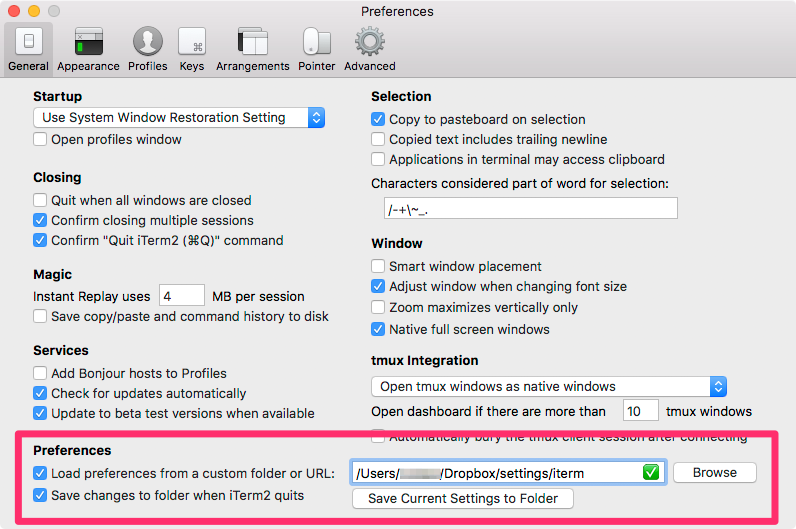
Alfred
Same thing with Alfred. It takes a bit of tweak and tinker to really get full value from Alfred. However, once you have it configured to your liking, you’ll ditch OS X spotlight all together and navigate your OS and Apps with the skills of Alex Rogan. Loosing my Alfred workflows would be a huge blow to my heart. Synced, they shall be.
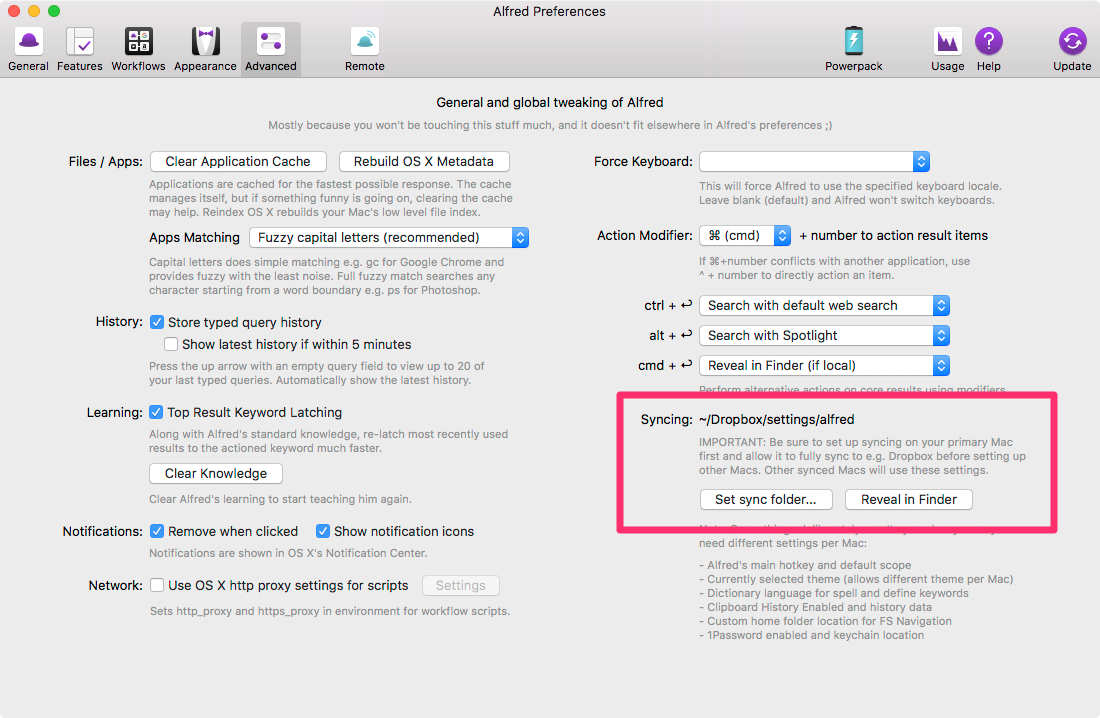
and more!
I’ll update the list as needed or based on input from the comments. I also want to write a post on how to use dropbox to make .bash_profile less of a headache. Stay tuned!

